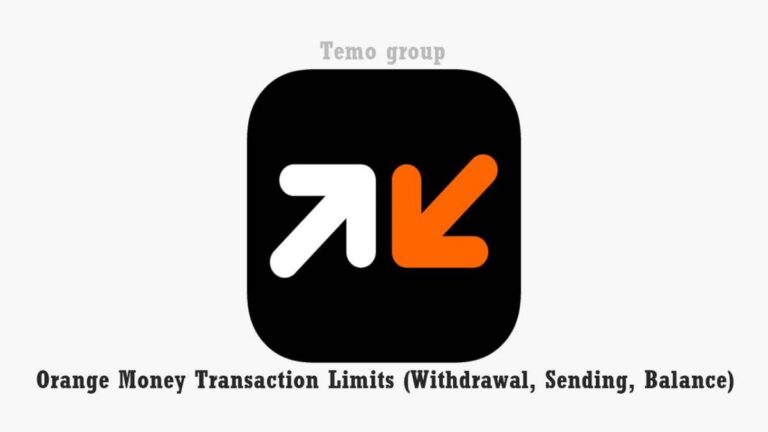Yoomee is a well-established Internet service provider in Cameroon. It became operational in Cameroon in the year 2011. Its internet services were often available in the big cities of Yaounde and Douala before it extended to the other parts of Cameroon. It roams on the Camtel 4G network.
Surprisingly, Yoomee also provides call and SMS services via CDMA. However, internet provision is what it is known for. This tutorial for Yoomee APN also works for South African subscribers.
In this article, I will show you how to configure your Smartphone or Computer.
Requirements to Configure Yoomee Internet
- A 5G or 4G capable Smartphone or
- A 5G or 4G capable internet modem or MiFi
- A pre-activated Yoomee Data SIM.

Yoomee APN Configuration on Smartphone, Modem, Router, and Computer Updated
For Android Smartphones
There are some variations, but this is the standard below:
- Tap on the Settings icon.
- Then, select More.

- Tap on Access Points or Network Settings.

- Create a configuration file by tapping on the 3 dots, usually on the left.
- Fill in Yoomee as the account name
- Next, fill out the APN as yoomee.

- Lastly, tap on the 3 dots to save the profile.
For Routers or Modems on PC or Computer
There are many different types of modems or routers used to access the internet. However, Huawei Modems account for greater than 85 %. So in this tutorial, we are going to show you how to configure a Huawei router or MIFI using a computer (Windows PC or Mac)
Open your preferred browser ( Chrome, Firefox, Opera, or Edge):
- Go to the address: 192.168.8.1 (or 192.168.1.1 on some models).

- Click on Connection Settings and enter your username and Password.
- Click on Profile management.
- Next, Click on New Profile.

- Put Yoomee in the Profile name field
- Put yoomee in the APN field.

- Select Save. You can now enjoy fast internet with Yoomee.
Conclusion
Yoomee still remains a viable option with regards to mobile and broadband internet. Any questions or comments? Leave them in the comment section below!